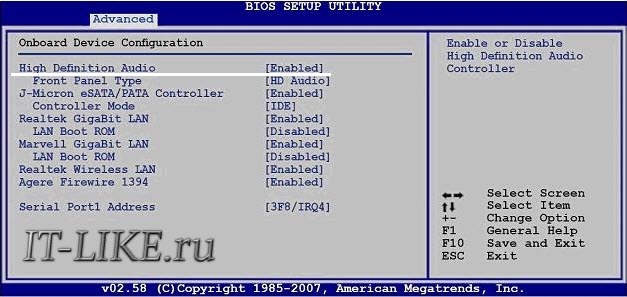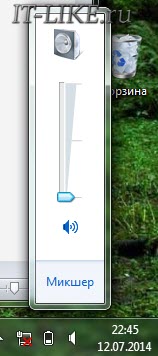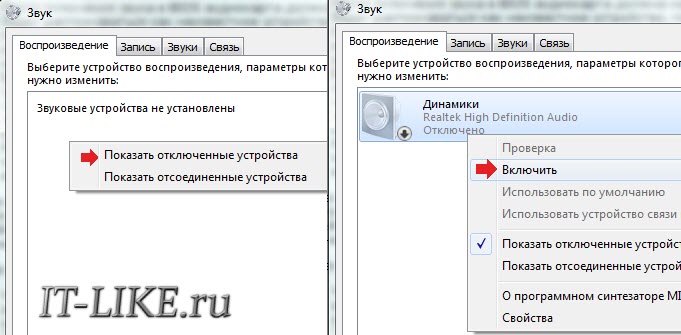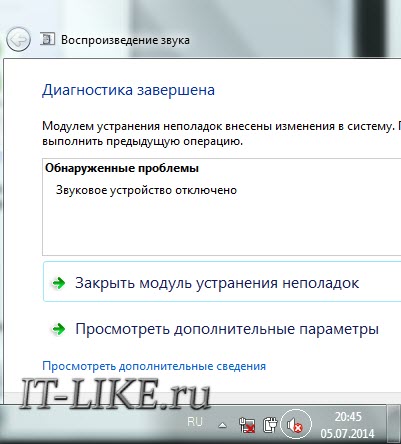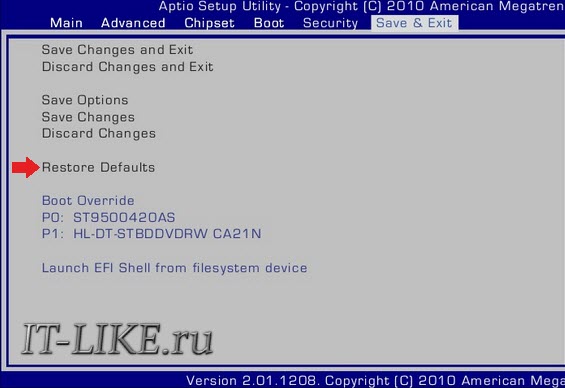Sections of the site
Editor's Choice:
- How to unlock ariston washing machine
- Pros and cons of LED lighting
- Pulse relay: device and connection
- How to calculate the illumination of a room with LED lamps?
- Plastic box - do-it-yourself aesthetic view of electrical wiring
- Electricity consumption of a warm floor: electric and film
- Installing a pump in a well: how to properly install pumping equipment
- Electrician Toolkit Overview
- How to choose a water heater: the most complete list of evaluation criteria
- 1 acoustics on the example of Sven SPS-860 and Realtek ALC889 codec
Advertising
| We understand why the sound does not work |
|
A somewhat complex sound subsystem is responsible for outputting sound from a computer to speakers or headphones. It is logical that there will be no sound if there is a problem at any stage in the sound path. There are a lot of sources of this problem: from a failure in the Windows settings to a malfunction of the audio path devices. But before talking about the reasons and how to fix it, let's figure out what the computer's sound system consists of. Hardware and softwareaudio card, sound card or sound adapter - a device designed to process audio data on a PC. Cards can be discrete (separate) and integrated, i.e. soldered on the computer motherboard. The latter are the most common and are represented by two basic elements: an audio codec - a small microcircuit, and a host controller as part of the chipset (south bridge). Operating system:
To make it easier to understand why the computer suddenly became "deaf and dumb", we divide the reasons into 2 groups according to the time of occurrence:
If there was never a soundIn this case, the problems relate to the hardware component and driver installation. Connecting speakers correctlyFirst, make sure that the audio card is correctly installed and turned on. Look at the rear end of the system unit - the microphone, speaker and headphone jacks are on the motherboard or slightly lower if the sound card is connected as an expansion card. There are at least 2-3 such jacks (microphone input, line input and line output), as a maximum - more than a dozen (on professional cards). On laptops, there can be only one jack 3.5 socket. In addition to the sound card, speakers or headphones can be the culprit for the lack of sound, so it's better to make sure from the very beginning that they are in order - check them on the phone, for example. Check the speakers in each of the jacks, as the jacks may have been reassigned in the audio device manager settings, i.e. the sound output may not be on the green, but on the pink socket, for example. Let's see how they are reassigned using the example of a utility from Realtek:  It should be noted that the ability to reassign sockets through the sound manager is not everywhere. On those computers where it is not, this is done by editing the registry. Installing the sound driverLook in device manager and check if the sound driver is installed. Without a driver, the sound card will be recognized as an unknown device. Device Manager and make sure it's there.
If you see a similar picture in yourself, while there is no sound card in the list of sound devices, this is your case. It can be found on the disk from the motherboard, and if there is no disk, download it from the website of the sound adapter manufacturer when its model is known. If the driver is installed, then you will see a similar picture:
The main audio device that you have in 90% of cases is the built-in Realtek High Definition Audio controller. The rest of the devices (AWEI, DL-Link and XMOS) are my external gadgets. If Realtek is displayed without question or exclamation marks, then the driver is present. If at the same time "Unknown device" is also present, then this is some other device. How to find the correct driver by motherboard modelIt is best to use the program,. If you act manually, then first you need to determine the model of the "mother". One of the utilities for recognizing PC hardware will help with this, for example, free HWiNFO32 \ 64 or CPU-Z. In HWiNFO, the required information is displayed in the "System Summary" window, in the "Motherboard" field.
In CPU-Z - on the "Mainboard" tab in the "Model" field
Having specified the data, we go to the manufacturer's web resource, in my example it is Samsung. Using the search, we will find a section on the site dedicated to the device. Open the tab/page "Support" -> "Download", go to the "Drivers" subsection, select the version of your OS from the list and download the sound card driver (Audio, Sound Card).
Incorrect loading of sound driverSound cuts sometimes happen after incorrect installation of programs and Windows updates. The problem is solved by removing the sound card in the device manager and then rebooting.
After selecting the "Delete" item, the system will offer to demolish the drivers of this device, you do not need to mark it.
After rebooting the PC, the sound card will reappear in its place. If it doesn’t help, then repeat the process with “removing the driver program”. Also find and remove the driver installation from the standard Windows Add/Remove Programs tool. Reboot and then install the drivers from scratch. If you updated the driver and after that there was a problem, then I recommend returning to the previous working version. To do this, in the device properties on the "Driver" tab, you need to click "Rollback" and reboot. Setting up the BIOSNext, you need to make sure that the card is not disabled. A parameter related to sound can be called: "Audio Controller", "Azalia Audio", "HDA Controller", "OnChip Sound", etc. with the words sound, audio, azalia, HDA. In different BIOS versions, it is located in the "Advanced" or "Integrated Peripherals" tabs. To enable an audio device, set it to Auto or Enabled.
Is the computer still "deaf and dumb"? It is possible that the sound card is simply defective. On sale there are many inexpensive discrete audio cards with USB, PCI and PCI-E interfaces, which can be used to replace the built-in one in case of failure. There used to be a sound, but it's gone.The reasons are related to incorrect user actions or installed programs. Also, after infection with viruses, there may be various problems, including the lack of sound. The problem is created by the activity of the malicious program itself and the changes in the system that it makes (modification of system files and the registry by viruses and trojans is a common occurrence). First, of course, you need. For this, the capabilities of the antivirus, which “normally” works in the system, are often enough. But if the sound does not appear after treatment, you will have to restore Windows. Checking audio settings in WindowsLook for the "Speaker" icon in the notification area of the taskbar. It may be that the volume level is at zero or turned off altogether, i.e. crossed out. To fix this, click on the speaker and move the slider up. It sounds silly, but nevertheless, due to inattention, this happens.
If the speaker is marked with a white cross in a red circle, you need to check if playback devices are disabled in Windows:
Note that the correct default audio output device must be selected. To set it, just click on it in the list and click on the "Default" button below. Try different ones. Especially here you need to go to enable sound output. In addition, by clicking on the speaker marked with a cross, you can start diagnostics and auto-recovery of sound settings:
This built-in wizard also sometimes helps to solve the problem. If the sound still does not appear, check if the audio services are disabled: 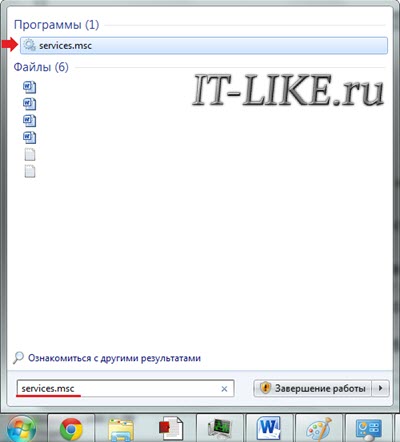 Defects in system files or registry keysIt will help to solve problems with files and the registry at once if a checkpoint was created before the sound disappeared. When there is no dot or this feature is disabled, you can try to fix the situation using the dism and sfc utilities. To restore the system to working parameters, run (cmd.exe) and run two commands in turn: dism /online /cleanup-image /restorehealth
The commands are executed for quite a long time, after the end of the work you need to reboot. They check system files, and if they deviate from the original options, they are automatically restored from storage. During the recovery process, you may be asked for a Windows installation disk or USB flash drive. Overclocking the computer and resetting the BIOSExcessive overclocking of the computer can lead to sound problems. If you or someone else has recently dabbled in overclocking the system bus, then you need to reduce the frequencies or reset the BIOS settings to default. To do this, you can use any of the following methods: 1. Go to BIOS Setup and on the Exit or Save & Exit tab, click Load Setup Defaults (Load Defaults BIOS, Load Safe-Fail Defaults, Load Defaults Settings, Set BIOS Default, Restore Defaults - the option names are different in different BIOS versions).
2. Find the RTC battery on the motherboard (on the boards of stationary computers it is a CR2032 “tablet”) and remove it from the socket for a while (15-30 minutes is usually enough). To speed up the reset, you can short-circuit the socket terminals with the same battery for a short time. 3. Find the Clear CMOS jumper on the board (CLRTC, Clear RTC, CCMOS, etc. - the names are different on different boards) and briefly move it to 2 adjacent pins. The second and third methods are performed only when the computer is completely powered off from the outlet. Why else can there be no soundIf the jumpers on the motherboard, which are responsible for reassigning the sound output, are not set or are not set correctly, then there will be no sound! You need to carefully look at the instructions for the motherboard, the section on Audio, and check how the jumpers actually cost. At the same time, the symptoms are as follows - the file is played in the player, the volume is set correctly, but there is complete silence in the speakers. If you are connecting to the front panel, then it may simply not be connected to the board or connected incorrectly. Front panels come in two types: legacy AC'97 and HD Definition. Accordingly, if there is such a setting in the BIOS settings, then you need to select the type of your front panel (try both). If the instructions seem too complicated or it was not possible to solve the problem, and also when the situation repeats itself over and over again, the most correct thing to do is to contact the service or write about your problem in the comments to the article. |
New
- I am a big tea lover. I especially respect green
- Ivan-tea with the addition of mint The chemical composition of the plant
- What is useful wheat porridge for the body
- Recipe: Soy Schnitzel - An excellent and tasty substitute for meat during Lent
- How to make ginger tea
- Coconut manna: benefits and harms, recipes with organic product Coconut paste how to use
- "Healthy" vegetable oils - a possible cause of obesity
- Adnexitis: causes, symptoms and treatment of the disease
- Herpes during pregnancy. Types, symptoms, treatment. Treatment of herpes during pregnancy Ointment for herpes during pregnancy
- What is pink catharanthus and how to care for it?



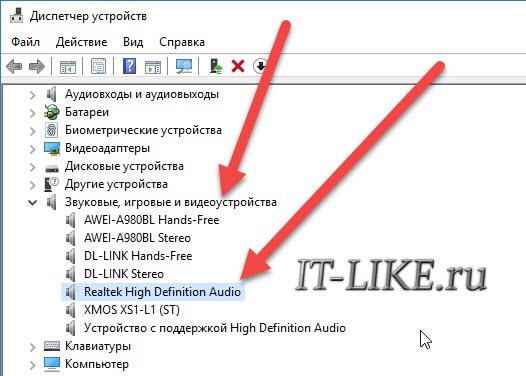
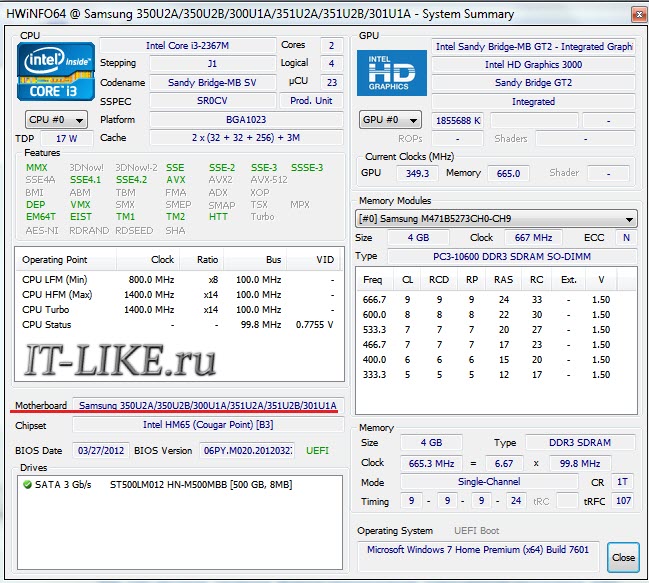
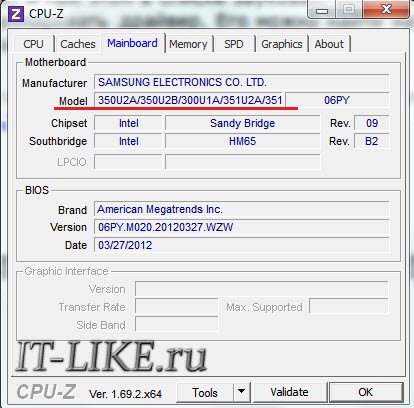
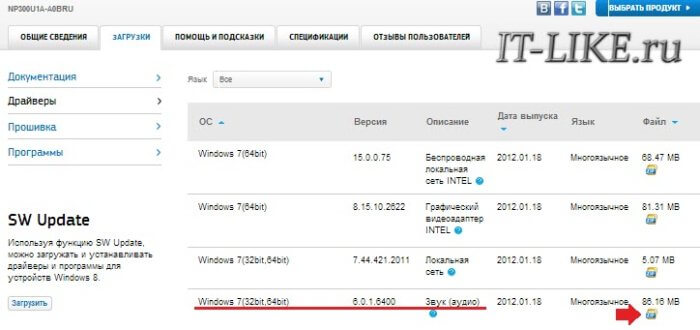 Now it remains only to run the downloaded file and press the "Next" button during the installation. At the end, the computer must be restarted. We are also looking for a driver for a laptop according to its model from the label. If the reason was in the drivers, then the sound should appear.
Now it remains only to run the downloaded file and press the "Next" button during the installation. At the end, the computer must be restarted. We are also looking for a driver for a laptop according to its model from the label. If the reason was in the drivers, then the sound should appear.